Step 1
Proceed to your email.
Open the message titled ‘Getmskeys Software License’.
Click on the link provided.
Step 2
Retrieve Product key from your email.
Enter the Product key into blank spaces provided.
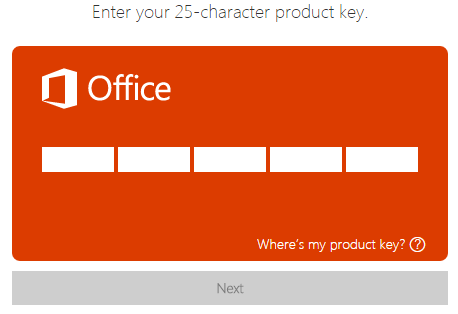
Step 3
You will be prompted to login to a Microsoft Live ID/ Account.
If you have one, sign in.
If not, proceed to the link ‘Sign up now’. (See below in circled red)
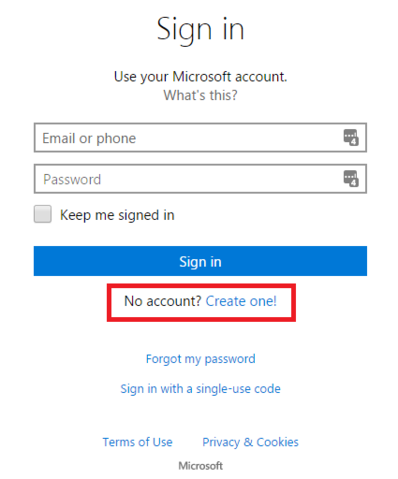
Step 4
You will be brought to a main account page.
Click the link to begin the download process.
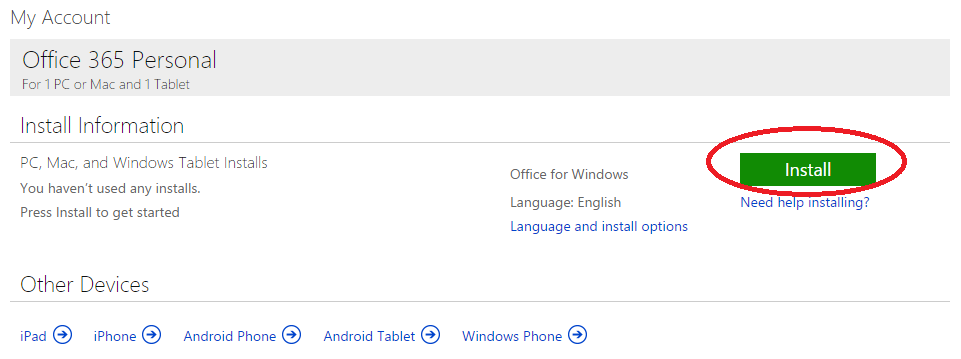
Step 5
Click save and the file will begin downloading.
(Depending on your computer’s settings, the file may run automatically.
If not, navigate to your download folder to run the Installer.)
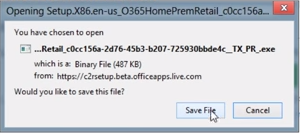
Step 6
If you see an orange box pop up…
…you have begun the install of your office software.
Follow the steps.
You will be prompted to enter your Microsoft Live ID/Account
(that was created in step 3 / refer to step 3).
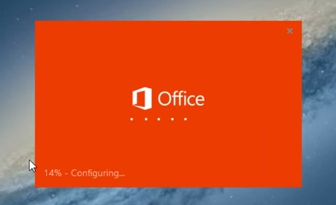
Once you complete this process, you will be all set.Congratulations on your purchase of Microsoft Office!